 |
| Welcome to my DEATH MACHINE! |
System Shock is a classic from the DOS gaming era, but trying to play it can be, well, something of a shock. If you are used to DOOM and its simple controls, you are in for quite the learning curve. However, once you get a feel for the game, you should be able to appreciate what it was trying to do. While it has been unavailable legitimately for many years outside of eBay, GoG is now offering System Shock Enhanced Edition, which includes the original CD-ROM Enhanced version as well as a Windows executable to run the game on modern systems. I have beaten the game multiple times and really love it. In the spirit of the times, I offer this guide to get the most out of the game.
Installation and Settings
Getting the game running in DOS or DOSBox is no particular chore. I am assuming you are using the Enhanced CD-ROM version, most people do over the inferior (but original) floppy version. For any system, I highly recommend that the CD-ROM drive is D. That will save many a headache trying to figure out why the game is not loading. After you mount the CD, the game is installed with ORIGIN.BAT (not INSTALL.EXE) on the root directory of the CD. Installation is straightforward, and I recommend choosing the Roland SCC-1 for music and the Sound Blaster 16 for digital audio. Even if you only have the built-in General MIDI capabilities of Windows, the music is still better than Adlib. If sound or music is not working, try the manual setup.
Running the game in Windows 9x is a bit more tricky. You can always run it in real mode DOS, but that requires you to exit Windows and load mouse and CD drivers and maybe sound drivers. If you want to run it within Windows, it can be done. Right click on CDSHOCK.BAT and go to Properties, then the Memory tab. Under the memory tab, put all the memory value for Conventional at 600 and the DPMI Memory at 16384. Click on the Protected box, then Apply. You then start the game with the MS-DOS shortcut. Even though the game will play fine on my machine, once I click on the checkbox to get rid of the window, it will crash my system hard.
For a good challenge, start the game with the default "2" settings for each category, and when you enter the game you will immediately be presented with a screen full of stuff and information boxes. The first thing you should do is to hit the Space Bar key, then the Esc key, go to Video and increase the resolution to 640x400 or 640x480. Even 320x400 is better than the default 320x200. However, if you are running this game on a 486 spec machine, 320x400 is the best resolution/performance option you will likely achieve. You can set the number of audio channels to eight, which is advisable if you are running the game on a Pentium or better. Neither the enhanced video modes nor the extra audio channels nor the voice acting is available in the Floppy version. Everything that I talk about hereafter applies to both versions. I use DOSBox at a fixed 100,000 cycles for my preferred resolution of 640x400. If you use max cycles, you will find the mouse cursor exceptionally jerky when moved.
Movement Controls
Today, everyone uses WASD to navigate through a first-person perspective game. In System Shock's time, that convention had yet to be established. Unfortunately, the game did not allow you to remap keys. Instead, you use ASDX to move. The S and X keys move forward and backward, but the A and D keys turn left and right. System Shock was made before the days of mouse-look, which essentially eliminated the turning movement. Strafing left and right is done by the Z and C keys. You can run by holding down the Shift key or always run by pressing the Caps Lock key. (DOSBox may require a few key presses of the Caps Lock key before emulator will register a change to the key's state.)
System Shock truly expanded the scope of your ability to move and interact with the environment. The Q and E keys allow you to lean left and right, and W will return your posture to the center. The R and V keys allow you to look up and down and F will put your head movement back to the straight ahead position. This is important because System Shock is much closer to a true 3-D environment than DOOM. Finally, G makes you squat, B puts you on your stomach and T lets you stand upright. Sometimes this is necessary to squeeze through low-height corridors and tight spaces. Having such freedom was unprecedented, but so much of this has been simplified by the mouse look and extra mouse buttons. The last key set is confusing because it is the top key that puts you back to normal instead of the middle key.
If you forget what any key does, just hit ? and it will bring up the Help Screen. Alt-O will give you a description of the items in your HUD display. You can click the Full Screen box or Alt-V to play the game in Full Screen with a minimal HUD, but sometimes even the minimal HUD will get in the way and you will sometimes use an item by mistake where the full HUD would keep you from doing so.
The mouse controls both cursor by which you interact with objects on the screen and the aiming and firing of your weapons. A single click on an object will give you a description of the object, a double click will grab the object. You can place the object in your inventory by dragging it into one of the bottom panels. You can throw the item by right clicking, and the higher the item's icon is on the screen, the farther you will throw it. A double left click will allow you to search corpses, both human and enemy.
The first weapon you get will be a pipe, and it is easy enough to swing by right clicking. When you encounter the first enemies, you may have to look down to get good hits in them. You will have to look up to destroy security cameras with the pipe and it can be a bit of trial and error.
Soon you will find a projectile weapon. They shoot where you aim the cursor. Many of the guns have more than one type of ammo available, and you need to observe which type works best against which type of enemy. Regular rounds are best against organics or cyborgs, but teflon rounds work better against robots. EMP weapons are useless against organics and gas or tranquilizer darts are useless against robots. Energy weapons are usually good against anything and do not waste ammo. Instead, they use energy, as their name implies, and finding recharge stations becomes very important.
HUD
Installation and Settings
Getting the game running in DOS or DOSBox is no particular chore. I am assuming you are using the Enhanced CD-ROM version, most people do over the inferior (but original) floppy version. For any system, I highly recommend that the CD-ROM drive is D. That will save many a headache trying to figure out why the game is not loading. After you mount the CD, the game is installed with ORIGIN.BAT (not INSTALL.EXE) on the root directory of the CD. Installation is straightforward, and I recommend choosing the Roland SCC-1 for music and the Sound Blaster 16 for digital audio. Even if you only have the built-in General MIDI capabilities of Windows, the music is still better than Adlib. If sound or music is not working, try the manual setup.
Running the game in Windows 9x is a bit more tricky. You can always run it in real mode DOS, but that requires you to exit Windows and load mouse and CD drivers and maybe sound drivers. If you want to run it within Windows, it can be done. Right click on CDSHOCK.BAT and go to Properties, then the Memory tab. Under the memory tab, put all the memory value for Conventional at 600 and the DPMI Memory at 16384. Click on the Protected box, then Apply. You then start the game with the MS-DOS shortcut. Even though the game will play fine on my machine, once I click on the checkbox to get rid of the window, it will crash my system hard.
For a good challenge, start the game with the default "2" settings for each category, and when you enter the game you will immediately be presented with a screen full of stuff and information boxes. The first thing you should do is to hit the Space Bar key, then the Esc key, go to Video and increase the resolution to 640x400 or 640x480. Even 320x400 is better than the default 320x200. However, if you are running this game on a 486 spec machine, 320x400 is the best resolution/performance option you will likely achieve. You can set the number of audio channels to eight, which is advisable if you are running the game on a Pentium or better. Neither the enhanced video modes nor the extra audio channels nor the voice acting is available in the Floppy version. Everything that I talk about hereafter applies to both versions. I use DOSBox at a fixed 100,000 cycles for my preferred resolution of 640x400. If you use max cycles, you will find the mouse cursor exceptionally jerky when moved.
Movement Controls
Today, everyone uses WASD to navigate through a first-person perspective game. In System Shock's time, that convention had yet to be established. Unfortunately, the game did not allow you to remap keys. Instead, you use ASDX to move. The S and X keys move forward and backward, but the A and D keys turn left and right. System Shock was made before the days of mouse-look, which essentially eliminated the turning movement. Strafing left and right is done by the Z and C keys. You can run by holding down the Shift key or always run by pressing the Caps Lock key. (DOSBox may require a few key presses of the Caps Lock key before emulator will register a change to the key's state.)
System Shock truly expanded the scope of your ability to move and interact with the environment. The Q and E keys allow you to lean left and right, and W will return your posture to the center. The R and V keys allow you to look up and down and F will put your head movement back to the straight ahead position. This is important because System Shock is much closer to a true 3-D environment than DOOM. Finally, G makes you squat, B puts you on your stomach and T lets you stand upright. Sometimes this is necessary to squeeze through low-height corridors and tight spaces. Having such freedom was unprecedented, but so much of this has been simplified by the mouse look and extra mouse buttons. The last key set is confusing because it is the top key that puts you back to normal instead of the middle key.
If you forget what any key does, just hit ? and it will bring up the Help Screen. Alt-O will give you a description of the items in your HUD display. You can click the Full Screen box or Alt-V to play the game in Full Screen with a minimal HUD, but sometimes even the minimal HUD will get in the way and you will sometimes use an item by mistake where the full HUD would keep you from doing so.
The mouse controls both cursor by which you interact with objects on the screen and the aiming and firing of your weapons. A single click on an object will give you a description of the object, a double click will grab the object. You can place the object in your inventory by dragging it into one of the bottom panels. You can throw the item by right clicking, and the higher the item's icon is on the screen, the farther you will throw it. A double left click will allow you to search corpses, both human and enemy.
The first weapon you get will be a pipe, and it is easy enough to swing by right clicking. When you encounter the first enemies, you may have to look down to get good hits in them. You will have to look up to destroy security cameras with the pipe and it can be a bit of trial and error.
Soon you will find a projectile weapon. They shoot where you aim the cursor. Many of the guns have more than one type of ammo available, and you need to observe which type works best against which type of enemy. Regular rounds are best against organics or cyborgs, but teflon rounds work better against robots. EMP weapons are useless against organics and gas or tranquilizer darts are useless against robots. Energy weapons are usually good against anything and do not waste ammo. Instead, they use energy, as their name implies, and finding recharge stations becomes very important.
HUD
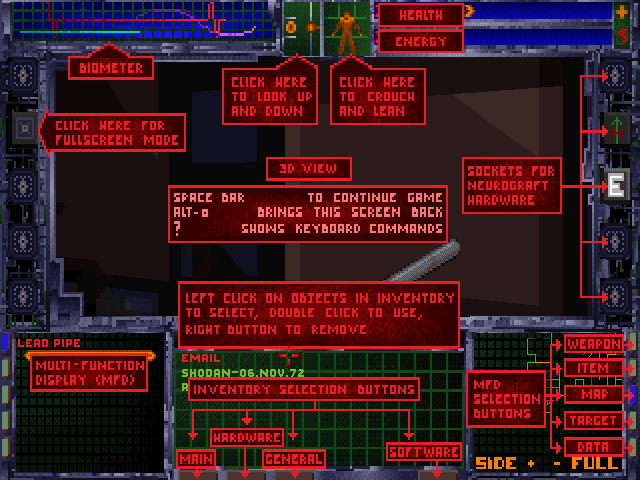 |
| In-Game Help Display |
You will not get far in this game if you do not master the HUD. The first thing you will notice are the two rows of arrows on the top left of the screen. They represent your Health and Energy Level. If the former disappears, you die. If the latter disappears or gets too low, you cannot fire energy weapons or use software that consumes energy like Shield.
There are three panels on the bottom, and the left and right panels, called the Multi-Functional Displays have identical functions. The middle panel, the Inventory Panel, has four buttons, Main, Hardware, General and Software. Main and General are the most important. On either, you can select the weapon or item by clicking on the name. You can activate a grenade or a patch or a battery or first aid kit by clicking on it twice. You can throw an item away by right clicking on it. You only have a certain number of slots for weapons and items, so you may need to make some hard choices.
There are three panels on the bottom, and the left and right panels, called the Multi-Functional Displays have identical functions. The middle panel, the Inventory Panel, has four buttons, Main, Hardware, General and Software. Main and General are the most important. On either, you can select the weapon or item by clicking on the name. You can activate a grenade or a patch or a battery or first aid kit by clicking on it twice. You can throw an item away by right clicking on it. You only have a certain number of slots for weapons and items, so you may need to make some hard choices.
 |
| Would you like to play a game? Just don't on company time |
The left and and right MFD Panels are mostly informational. They can show Weapon, Item, Automap, Target and Data. Weapon will show you any settings you may be able to adjust with the weapon and also to unload and reload a weapon. If you have more than one type of ammo available, you can choose which type to load. Item will give you a visual identification of an item, and it can also show you how many clips of each type of ammo you have if you click on the name of a gun on the Main panel. Automap is a feature you will be using almost constantly.
The Side Icons control various functions. As you find the hardware, you can install a Sensaround unit to look behind you, a Turbo Boost to go faster, a Lantern to light up dark places and a Shield to help absorb damage. Most of these upgrades will consume energy.
Most of the functions on the HUD can be selected with hotkeys as the following diagram shows for the major functions :
The Data Reader can be accessed by clicking on the E box on the left of the Side Icons. Email comes from living people like SHODAN and Rebecca or to update you on the status of the ship itself. Logs can be picked up on the station from its former inhabitants and give you information, clues and background to the plot. Data is only found in Cyberspace and will appear when you leave it.
Cyberspace
Finally, there is Cyberspace. You enter Cyberspace when you double click on a large multi-pronged jack. Each level usually has one or two of these jacks. In Cyberspace you have full 3-D movement. You move forward by pressing the S key, and you turn up, down, left and right by pressing W, A, D, and X. Q or Z rotate your position left and E and C rotate you right. It is not dissimilar to how flight simulators control a plane. You only have a limited time to explore Cyberspace.
Cyberspace is a series of rooms connected by corridors. Most corridors will propel you one way and your movement is limited. You are looking for spinning cubes, usually found in the rooms, which contain helpful software or data. You will need to find a weapon called a Pulser quickly to defend yourself against Enemy Software. You will be able to spot enemy software because its always large and hostile looking and will approach or shoot at you. Shoot at it until it disappears. If you take too much time or damage, you will be ejected from Cyberspace with lower health and high fatigue. Also avoid the two squares connected by a short cylinder, they act like land mines. Eventually you should find a circular exit. Before you do, you should try to collect all the spinning cubes in the area and activate switches that look like two triangles and a rectangle between them.
The red spinning rectangles contain pulser or drill, yellow has c-shield software, purple contains data you can read with your E-Reader and blue is for decoy or recall software, and green is for amusement software.
The Side Icons control various functions. As you find the hardware, you can install a Sensaround unit to look behind you, a Turbo Boost to go faster, a Lantern to light up dark places and a Shield to help absorb damage. Most of these upgrades will consume energy.
Most of the functions on the HUD can be selected with hotkeys as the following diagram shows for the major functions :
The Data Reader can be accessed by clicking on the E box on the left of the Side Icons. Email comes from living people like SHODAN and Rebecca or to update you on the status of the ship itself. Logs can be picked up on the station from its former inhabitants and give you information, clues and background to the plot. Data is only found in Cyberspace and will appear when you leave it.
 |
| Data Reader Log List |
Finally, there is Cyberspace. You enter Cyberspace when you double click on a large multi-pronged jack. Each level usually has one or two of these jacks. In Cyberspace you have full 3-D movement. You move forward by pressing the S key, and you turn up, down, left and right by pressing W, A, D, and X. Q or Z rotate your position left and E and C rotate you right. It is not dissimilar to how flight simulators control a plane. You only have a limited time to explore Cyberspace.
Cyberspace is a series of rooms connected by corridors. Most corridors will propel you one way and your movement is limited. You are looking for spinning cubes, usually found in the rooms, which contain helpful software or data. You will need to find a weapon called a Pulser quickly to defend yourself against Enemy Software. You will be able to spot enemy software because its always large and hostile looking and will approach or shoot at you. Shoot at it until it disappears. If you take too much time or damage, you will be ejected from Cyberspace with lower health and high fatigue. Also avoid the two squares connected by a short cylinder, they act like land mines. Eventually you should find a circular exit. Before you do, you should try to collect all the spinning cubes in the area and activate switches that look like two triangles and a rectangle between them.
The red spinning rectangles contain pulser or drill, yellow has c-shield software, purple contains data you can read with your E-Reader and blue is for decoy or recall software, and green is for amusement software.
 |
| Cyberspace showing software and enemies |
Sometimes, you will see an item with a blue polygon outlined around it. That is a security barrier and needs to be destroyed using the Drill software. You can choose your software in the Software tab, the only part of your HUD available to you in Cyberspace. You can upgrade your Pulser and Drill software whenever you can. The red crosses can be collected to restore health, which is called System Integrity in cyberspace. The amount of damage you receive is influenced by the C-Shield software. You can and should upgrade your Drill and Pulser and C-Shield software to the highest levels possible. Cyberspace rewards searching everywhere for hard to find nooks and corridors.
Mouselook
At some point in the 21st Century, someone finally decided to hack System Shock to add mouse look support. Prior to that, the only option other than using the keyboard to do things like lean and look up or down was to use the Logitech Cyberman mouse. The Cyberman was a mouse that was raised above its mousepad on a stick to allow for six-degrees of freedom movement. In System Shock, the roll movement is used for leaning and the pitch movement is for looking up and down. Unfortunately, the Cyberman gained a reputation as one of the worst controller peripherals of all time and six degrees of freedom controllers (6DOF) never really caught on until arguably the Nintendo Wii.
The mouselook patch can be found here : https://www.systemshock.org/index.php?topic=1719.0. I used the older patch, which gives you the ability to set a different resolution in game and remap keys by editing a CFG file. You press the E key to activate the mouselook mode and WASD to move forward/back and strafe left/right. You need to deactivate mouselook mode often to bring items into your Inventory Panel and to use items located in your inventory panel, so its less than a perfect solution.
Practical Advice and Hints for Playing your First Game
The first real object of the game, once you have grabbed your initial items and restored your health and energy, is to find a Sparq beam. The Sparq beam will be your weapon of choice for Levels 1, 2 and R. It can kill all the common enemies on these levels in one or two fully charged hits. If you follow the ducts past the first logic puzzle you find, you will come across an area with many bodies and it will be there. Using the Sparq beam will make life easier when you deal with the Cyborgs who have ranged weapons. It is also useful when you need to light up a dark place.
Mouselook
At some point in the 21st Century, someone finally decided to hack System Shock to add mouse look support. Prior to that, the only option other than using the keyboard to do things like lean and look up or down was to use the Logitech Cyberman mouse. The Cyberman was a mouse that was raised above its mousepad on a stick to allow for six-degrees of freedom movement. In System Shock, the roll movement is used for leaning and the pitch movement is for looking up and down. Unfortunately, the Cyberman gained a reputation as one of the worst controller peripherals of all time and six degrees of freedom controllers (6DOF) never really caught on until arguably the Nintendo Wii.
The mouselook patch can be found here : https://www.systemshock.org/index.php?topic=1719.0. I used the older patch, which gives you the ability to set a different resolution in game and remap keys by editing a CFG file. You press the E key to activate the mouselook mode and WASD to move forward/back and strafe left/right. You need to deactivate mouselook mode often to bring items into your Inventory Panel and to use items located in your inventory panel, so its less than a perfect solution.
Practical Advice and Hints for Playing your First Game
The first real object of the game, once you have grabbed your initial items and restored your health and energy, is to find a Sparq beam. The Sparq beam will be your weapon of choice for Levels 1, 2 and R. It can kill all the common enemies on these levels in one or two fully charged hits. If you follow the ducts past the first logic puzzle you find, you will come across an area with many bodies and it will be there. Using the Sparq beam will make life easier when you deal with the Cyborgs who have ranged weapons. It is also useful when you need to light up a dark place.
 |
| Nah nah, you can't catch me! |
This game has an automap, be sure to explore every nook and cranny for items and enemies to kill for items. Your HUD display can show you a section of the map and you can enlarge the map to fill the screen. You can and should leave notes on the map, especially where the Power Stations can be found. You should use rooms near an elevator to store equipment you cannot fit in your inventory.
 |
| Level 1 Complete, most levels are similarly complex |
Do not waste ammo on Humanoid Mutants, they respawn on level 1 and you will need the ammo for the Minipistol and the Dart Pistol for later levels, mostly the Groves. If you go back to the healing suite before reaching Level 2, the game will delight in throwing multiple Humanoid Mutants at you on the way to and at the healing suite. Hit the Energy Station near the entrance to Beta and Delta quadrants before making the trip back there.
After you acquire a Sparq beam, the next goal for Level 1 is to find the Cyborg Conversion chamber and flip the switch that turns off Cyborg Conversion. The chamber is in Beta Quadrant and there are quite a few Cyborg Drones and Cyborg Assassins between the entrance to Beta Quadrant and the Conversion Chamber. They shoot projectiles, so you should get in plenty of practice in leaning around corners to fire at them. Cyborg Assassins act silently, unlike most enemies who make noises indicating their presence. If you suddenly start taking damage and there is no enemy sounds about, chances are you are dealing with a Cyborg Assassin, so run until you figure out where it is hiding.
After you acquire a Sparq beam, the next goal for Level 1 is to find the Cyborg Conversion chamber and flip the switch that turns off Cyborg Conversion. The chamber is in Beta Quadrant and there are quite a few Cyborg Drones and Cyborg Assassins between the entrance to Beta Quadrant and the Conversion Chamber. They shoot projectiles, so you should get in plenty of practice in leaning around corners to fire at them. Cyborg Assassins act silently, unlike most enemies who make noises indicating their presence. If you suddenly start taking damage and there is no enemy sounds about, chances are you are dealing with a Cyborg Assassin, so run until you figure out where it is hiding.
 |
| Berzerk patches can come in handy when crowd control is necessary |
Once you find a Cyborg Conversion Chamber and turn Cyborg Conversion off, finishing a level is usually a matter of time. It should be your first priority to find the Chamber upon entering a new level. You can die as often as you like and you will be brought back to the Chamber and be resurrected. On one occasion, you must activate the chamber or you will be caught in an inescapable death trap after performing a certain plot critical event. Be warned that not every level has an accessible conversion chamber.
Once you reach the Research Level, Level 2, you should have fully mastered the HUD and the Control System. Level 2's Cyborg Conversion Chamber's Switch can be a tad tricky to find It is in the western part of the Level, in a room that looks like the top half of a heart. Level R is your next stop, but you won't be able to see everything on your first trip. It also has the second of two healing units in the game, but the puzzle to open its door is tricky. While you can get Level 2 to an almost respawnless state, Level R will respawn Hoppers, those annoying blue enemies that shoot at you. Remember that often you can hit enemies by exploiting angled walls and height differences and they won't shoot back until its too late.
The logs and emails will often give you clues to the plot events if you want a spoiler-free game. Write down any important numbers you may find. Logic Probes can be used to bypass some of the more tricky puzzles, including those trial-and-error wire puzzles.
When you get to Level 3, you may feel overwhelmed by invisible mutants, which respawn and take many hits to kill. The Sparq beam is no longer going to cut it here. You need not spend much time on Level 3 initially. If you find a Laser Rapier, you can cut them down in two hits as long as you have some energy. It is near an Elevator and is very powerful, provided you can get close enough to an enemy to use it without dying. After you do what you can on Level 3, you can choose whether to go to Levels 4, 5 or 6. I would suggest taking the levels in their numbered order, but really the rest is up to you. Good luck, you'll need it!
Once you reach the Research Level, Level 2, you should have fully mastered the HUD and the Control System. Level 2's Cyborg Conversion Chamber's Switch can be a tad tricky to find It is in the western part of the Level, in a room that looks like the top half of a heart. Level R is your next stop, but you won't be able to see everything on your first trip. It also has the second of two healing units in the game, but the puzzle to open its door is tricky. While you can get Level 2 to an almost respawnless state, Level R will respawn Hoppers, those annoying blue enemies that shoot at you. Remember that often you can hit enemies by exploiting angled walls and height differences and they won't shoot back until its too late.
The logs and emails will often give you clues to the plot events if you want a spoiler-free game. Write down any important numbers you may find. Logic Probes can be used to bypass some of the more tricky puzzles, including those trial-and-error wire puzzles.
When you get to Level 3, you may feel overwhelmed by invisible mutants, which respawn and take many hits to kill. The Sparq beam is no longer going to cut it here. You need not spend much time on Level 3 initially. If you find a Laser Rapier, you can cut them down in two hits as long as you have some energy. It is near an Elevator and is very powerful, provided you can get close enough to an enemy to use it without dying. After you do what you can on Level 3, you can choose whether to go to Levels 4, 5 or 6. I would suggest taking the levels in their numbered order, but really the rest is up to you. Good luck, you'll need it!


Great job, assuaging my doubts. My self doubts.
ReplyDeleteRight now, on my first day of SS Enhanced from NightDive, I have tried Cyberspace in level one 3-4 times but it crashes.
Let me find more about it.
No more playing till I memorize the manual.
Keep the good work up!
Regards,
Ra.